This is an old revision of the document!
Table of Contents
JasperReports Systems Administrator Guide
Install Dependencies
Unless you want to not use the bundled Tomcat and PostgreSQL then the only dependency to install is the Java Development Kit (JDK). The JasperSoft Platform Support Guide is the best place to look to decide what version to install. The JDK version 8 is our preferred choice at more recent Java are still only use to runtime only and need version 8 compatibility for compiling reports.
Install JasperServer
Download the latest version of the JasperServer and run the executable. The bundled PostgreSQL and Tomcat is usually used to make installation a breeze.
Configuration Notes
Most default configuration settings are used. Some exceptions are detailed below.
In production some reports require the following configuration to be changed to run stored procedures. Locate the file C:\Jaspersoft\jasperreports-server-7.1.0\apache-tomcat\webapps\jasperserver-pro\WEB-INF\classes\esapi\security-config.properties and set the following
security.validation.sql.on=false
Integration with Pacific EMIS
To effectively integrate the JasperReport server with the Pacific EMIS you need to make sure the relevant part of the Web.Config is edited accordingly (i.e. jasperUrl, jasperUser, jasperPass). This would likely be different whether you are working in development or deploying to production.
<appSettings> <add key="server" value="localhost" /> <add key="database" value="fedemis-test" /> <add key="context" value="fedemis" /> <add key="title" value="FedEMIS Online" /> <add key="ReportServerUrl" value="http://localhost:8080/reportserver" /> <add key="jasperUrl" value="http://localhost:8082/jasperserver" /> <!-- Reports feature will not work unless JasperServer deployed correctly --> <add key="jasperUser" value="jasperadmin" /> <add key="jasperPass" value="jasperadmin" /> <add key="FileDb" value="c:\files\filedb" /> <!-- This must be set with folder created on filesystem or documents feature will not work --> </appSettings>
Helical Notes
Folder Structure
- Images This Folder Includes all the images which we used in all the .jrxml file,If we used any new image in report so need to add that in Images Folder and image path in the report should be this folder image path.
- Templates This Folder includes all the .jrtx files which is used to apply particular styles in reports.
- Indicators Their is Two sub folder in Indicators
- Indicators Report National This folder includes all .jrxml files related Indicators by Nation
- Indicators Report by State This folder includes all .jrxml files related Indicators by State
- School It contains one sub folder and few other individual reports
- School Report Card This folder includes all .jrxml files related to School Report Card
- Schools This folder includes all .jrxml files related to Schools
- Students This folder includes all .jrxml files related to Students
- Teacher This folder includes all .jrxml files related to Teacher
- Teachers Their is Two sub folder in Indicators
- Teachers Report by Summary This folder includes all .jrxml files related Teachers reports by Nation
- Teachers report by Nation This folder includes all .jrxml files related Teachers reports by State
SQL Property Update: We need to disable the SQL validation property Path: …\<Jasper Server>\apache-tomcat\webapps\jasperserver\WEB-INF\classes\esapi File Name: security-config.properties Property: security.validation.sql.on Update the above property to false and restart the server
Required Libraries:
- font-extension.jar: It is used to support the new custom fonts in jasper server
- reporting-1.0.jar: This jar is used for chart customizer to customize the chart colors
- sqljdbc4-2.0.jar: This is used for creating jdbc connection. We can add this driver in both Jasper server and Jaspersoft studio if sql jdbc driver not imported
Add both the jar files in jasper server library folder Path: …\<Jasper Server>\apache-tomcat\webapps\jasperserver\WEB-INF\lib
Restart the server
You also need to install open-sans fonts in Windows and Jasper:
- Go to Window → Preferences → Jaspersoft Studio → Fonts. Click on Add from path and select the zip file.
- Install in JasperSoft Studio
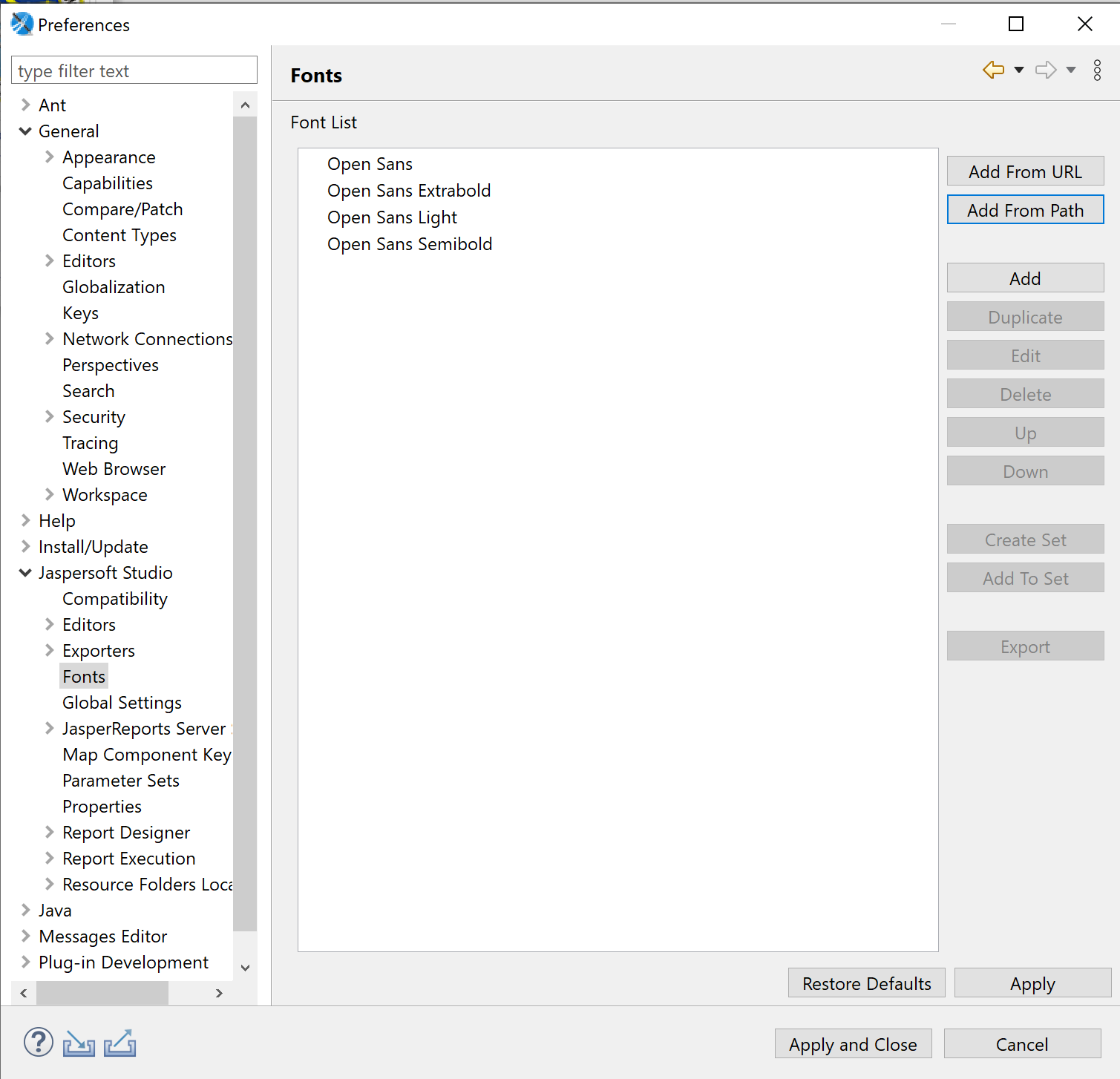
Backing Up
To fully backup the JasperServer one must backup at least two things carefully:
- The repository of object. This can be automated or exported from the user interface
- The keystore. These are typically two encrypted files containing security keys necessary for the secure and good functioning of the server.
Both are detailed below.
Scheduling Data Exports
While the preparations here are not necessary for whole platform backups they are important for data backups. You need to setup Windows Scheduled Tasks to export to JasperReports backups as shown below. The user is the admin user of the computer (or another user with enough permissions)
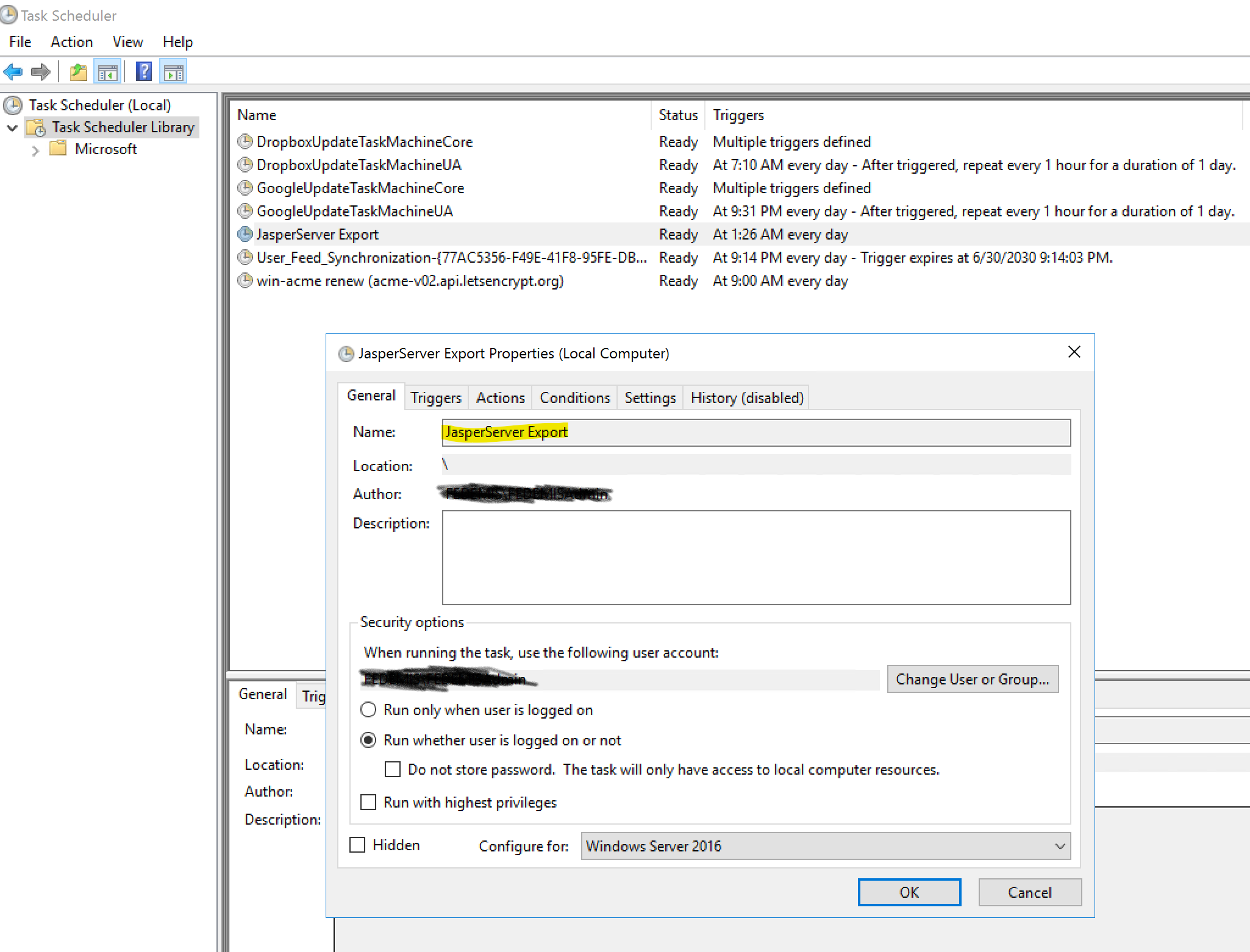
Configured to run daily at night.
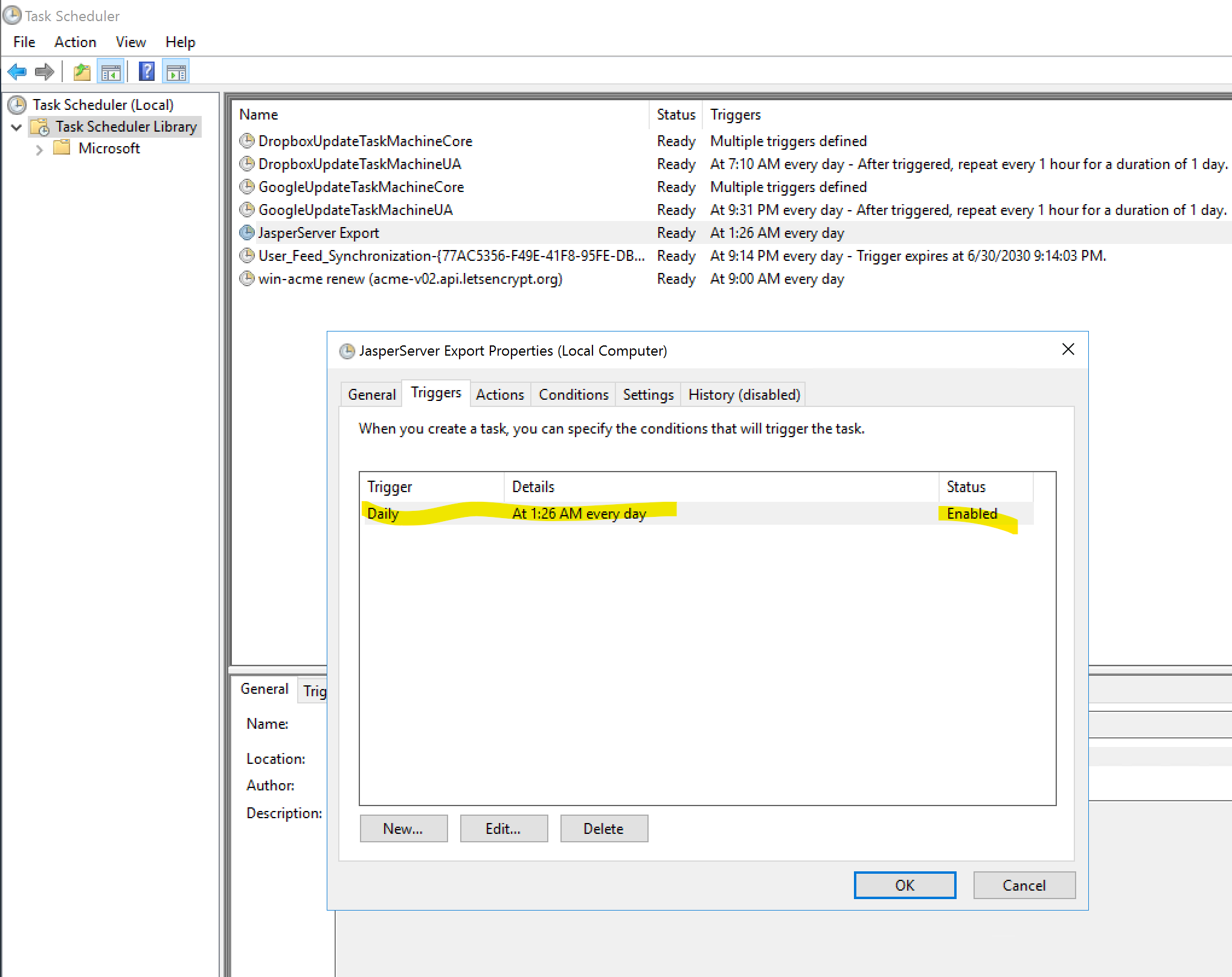
Execute the script to backups the whole JasperServer.
- Program/Script: js-export.bat
- Add Arguments (optional): –everything –output-zip “C:\EMIS\jasperserver_repository_data_backup.zip”
- Start in (optional): C:\Jaspersoft\jasperreports-server-cp-7.2.0\buildomatic\
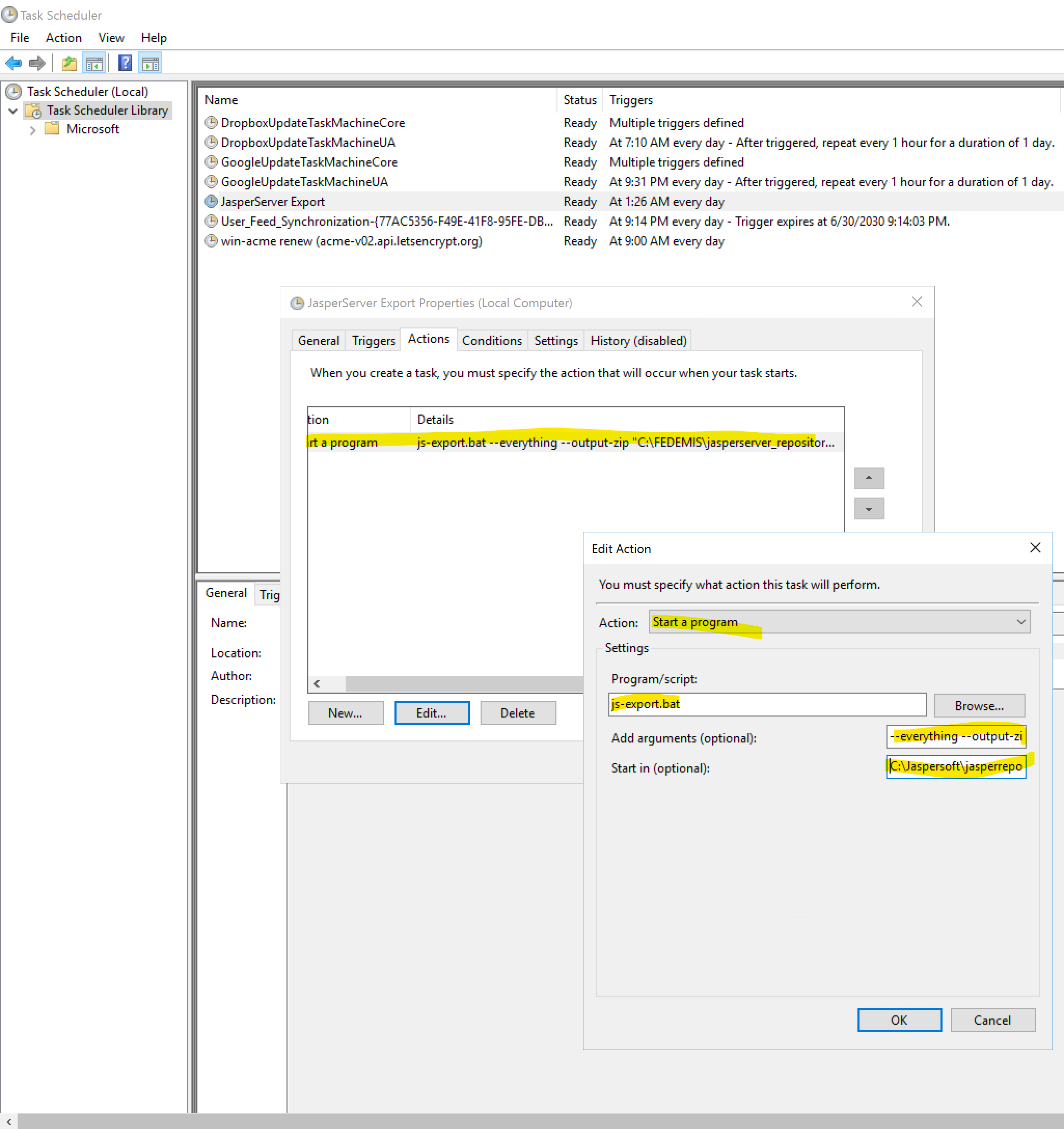
Finally, you need to setup a SQL Server task to execute daily backups. From within SQL Management Studio you can easily create such task as shown below.
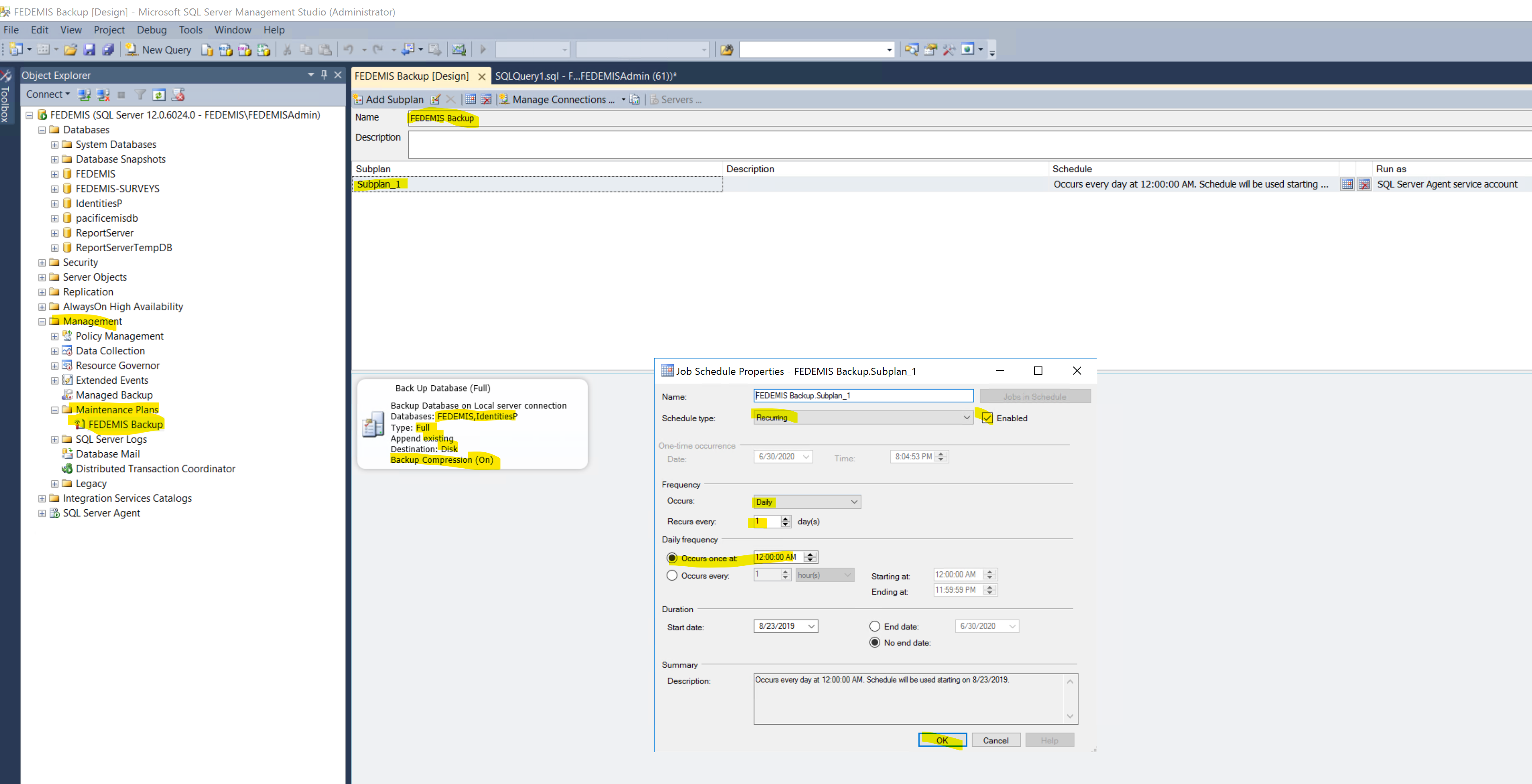
Keystore Backup
The keystore is usually only accessible by its owner, the one who deployed the JasperServer. The files are usually something like these:
- C:\Users\Administrator\.jrsks
- C:\Users\Administrator\.jrsksp
Make sure the password to access those–usually defined at installation–is not lost. And make to securely backup of those files. Perhaps special access permission will be needed as by default those files are accessible by Administrator who setup the JasperServer only. If a backup system uses another user (e.g. backuppc) then that user will need to be given explicit permission to access those files to back them up.
